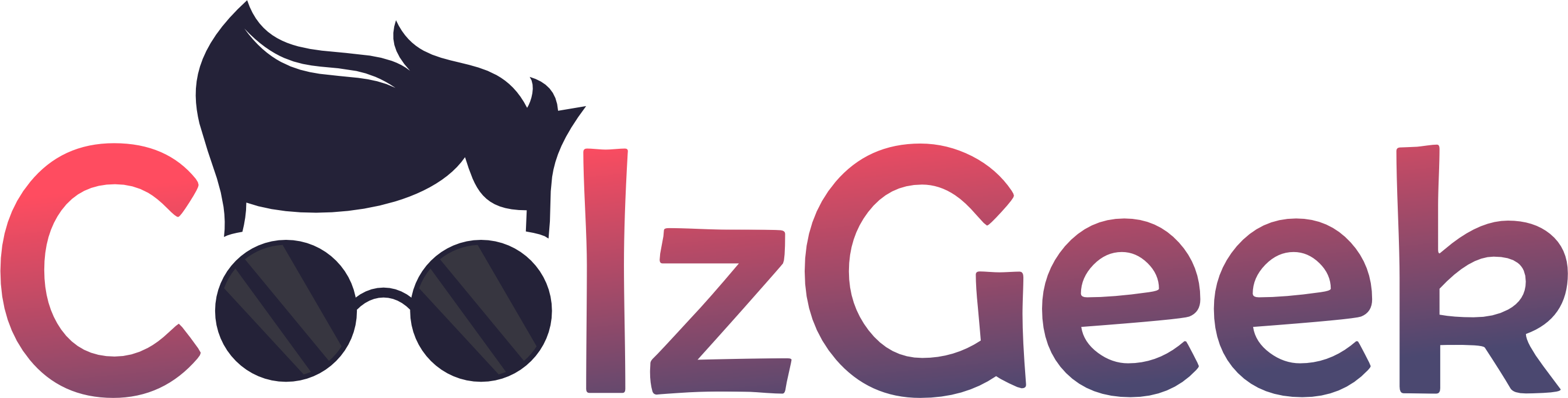Do you want to export the ChatGPT conversations to save or view later? In this article, we share how to export ChatGPT conversations.
You’ve seen a lot of people share ChatGPT conversations on Social Media. You can also use the manual method, ChatGPT Exporter Script, and SaveGPT Chrome Extension to save your ChatGPT chats.
Top 3 Methods to Export ChatGPT Conversations
We’ve shared the top 3 methods to save ChatGPT conversations, which are as follows:
- Manual Method: The manual method allows you to save ChatGPT chat without any third-party tool.
- ChatGPT Exporter Script: The ChatGPT Exporter script is a tool that allows you to save ChatGPT conversations in various formats, such as copied text, screenshots, HTML, JSON, and Markdown.
- SaveGPT Chrome Extension: SaveGPT stores all ChatGPT conversations, even if you delete them from your account.
1. Manual Method to Export ChatGPT Conversations
There are two manual methods to Export ChatGPT conversations. First is taking screenshots from your device, and second is the “ChatGPT chat sharing” feature.
1.1 Export ChatGPT Chat through Screenshot
To save your ChatGPT chat, you can take a screenshot on your Android and PC device and save it as an image. Alternatively, copy and paste the conversation into a document.
1.2 ChatGPT Chat Shared Links
If you want to share your ChatGPT chat with your friends, you can do it by creating a sharing link for your chat.
- To do that, open the ChatGPT website.
- Then, select the chat.
- Now click on the three-dots.

- After that, tap on the share button.
- Lastly, tap on the copy link.
2. SaveGPT Chrome Extension
SaveGPT is a Chrome Extension that captures your real-time ChatGPT conversations. If you accidentally delete a ChatGPT chat, you can view it again through the SaveGPT Chrome Extension. It keeps records of your ChatGPT chat history.
Follow the below steps to export ChatGPT conversations using SaveGPT Chrome Extension:
- Firstly, install the SaveGPT Chrome Extension in your browser.
- Next, open the ChatGPT website. You can now use ChatGPT as you wish. After finishing your work, delete your ChatGPT chat.
- Then tap on the Chat History button to check the history of your ChatGPT chat.
Remember: The SaveGPT Chrome Extension will keep records of all your ChatGPT conversations, even if you delete them from your account.
3. ChatGPT Exporter Script
You can use the ChatGPT Exporter script to export your ChatGPT conversations. The ChatGPT Exporter script provides a variety of ways to export ChatGPT conversations, including copied text, screenshots, HTML, JSON, and Markdown formats.
Follow the below steps to learn how to use ChatGPT Exporter Script:
- Firstly, install the Tampermonkey Extension in your browser.
- Then visit the following link: https://greasyfork.org/en/scripts/456055-chatgpt-exporter.
- Next, tap on the Install this script button. On the next page, again click on the Install button.
- After that, open the ChatGPT website. Now you will see here the Export option. Click on that option to save your ChatGPT conversations.
Conclusion
In conclusion, these are the top 3 ways to export ChatGPT conversations. You can use any of the methods which you find easiest.
So, what are you waiting for? Try out these methods and save your ChatGPT conversations. You may also want to read ChatGPT-based Chrome Extensions: Top 3 AI-based Extensions.
Feel free to contact us if you have any questions or problems. We would love to hear from you! To stay connected with us, join our Telegram channel.