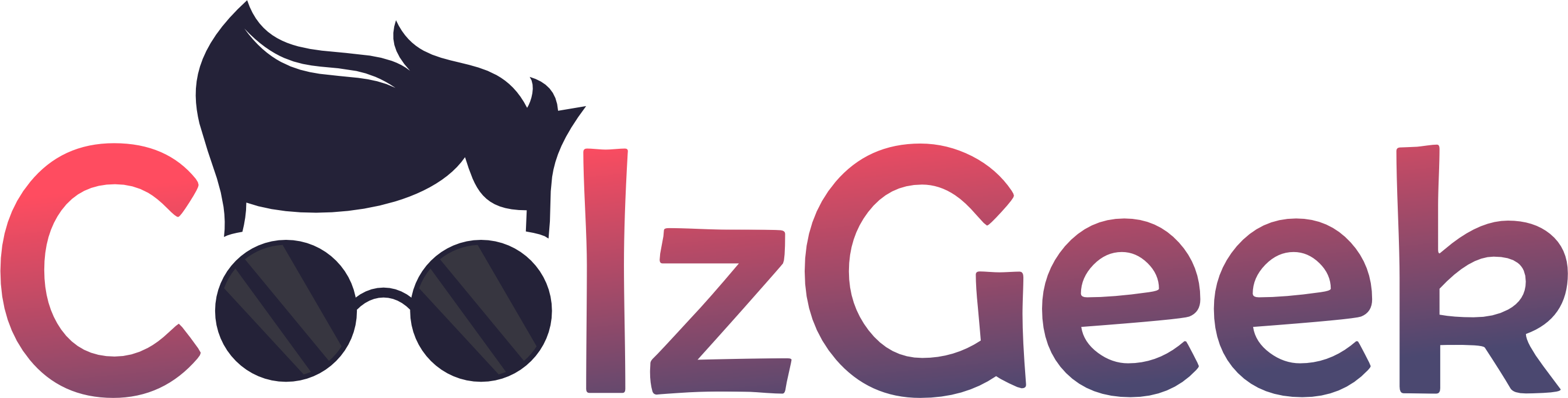Are you tired of finding a way to transfer files from a PC to an Android? If yes, then you’ve come to the right website. In this article, you’ll learn different methods to transfer files from a PC to an Android device.
Top 5 methods to transfer files from PC to Android
Instead of just one method, we’ve compiled a list of the top 5 methods to transfer files from your PC to your Android device. Let’s explore the best ways to share your files between PC and Android!
1. Transfer Files via Bluetooth
Sharing files via Bluetooth has been an age-old and easy method. However, sending and receiving files using Bluetooth is slower. Follow the below steps to share files using Bluetooth:
- The first thing you need to do is enable Bluetooth on your PC and Android device. You can enable Bluetooth in the settings of your PC and Android.
- Next, tap the “add Bluetooth or another device” option on your PC.
- Then, pair Bluetooth with your Android device.
- After that, navigate to the file location on your PC that you wish to send.
- Then right-click on the file and choose the “Send to” option from the menu. From there, tap on the Bluetooth option and select your Android device.
- Lastly, accept the file transfer request on your Android device.
2. Transfer files from PC to Android with USB
If you’re looking for an easy way to share files between your PC and Android device, using a USB cable might be just what you need. Here are the steps you can follow:
- Firstly, connect your PC and Android device with a USB cable.
- On your Android device, you should see a notification that says, “Charging this device via USB.” Tap on it to see more options.
- Next, choose the option to use USB for transferring files. Now, you can transfer files from your PC to an Android device.
3. Transfer files from PC to Android using AirDroid App
If you want to share files from PC to Android using an application, use the AirDroid app. Here are the steps you can follow:
- Firstly, download and install the AirDroid app on your Android device.
- Then, open the application and grant the necessary permissions.
- After that, tap on the AirDroid web option. Now, you will get an IP address to connect to your PC. Enter that IP address in your PC browser.

- Lastly, scan the QR code on your PC screen, and you’re ready to share files from your PC to an Android device.
4. Transfer files using Google Drive
Google Drive is a suitable way to transfer files from PC to Android. You can securely and reliably share files using it. You can either take a backup of your files or upload them to your drive.
Note: You need a Gmail account to use this method.
5. Share files using Snapdrop Website
You can also use the Snapdrop website to share files from one device to another without an application. To use Snapdrop, open its website on both devices and tap anywhere on the screen. Next, select the file you want to share with another device and hit the receive button on your second Android device.
Note: Both devices should be on the same Wi-Fi network.
Conclusion
These are the top 5 ways to share files from PC to Android. I hope you find these methods helpful and easy to understand. You may also want to read How to Transfer files from Android to iPhone?
We always strive to provide valuable information on topics like this. Please comment below if you want to give feedback. We would love to hear from you! To stay connected with us, join our Telegram channel.